Step 1
Click the link below, then the Windows Media Player website will be opened as shown on Step 2.
Step 2
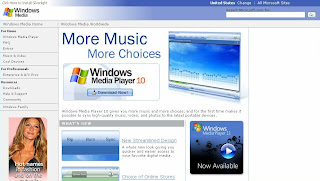
>>Click the image to enlarge
Press the Download Now! button, the next page will appear as shown on step 3(a). Do not worry about the Windows Media Player version. You can change it later to suit your needs.
Step 3
(a)
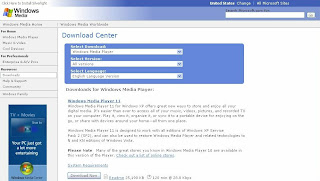
>>Click the image to enlarge
(b)
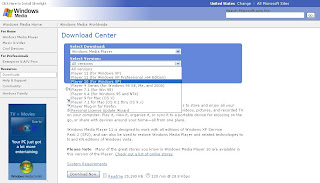
>>Click the image to enlarge
Choose the Windows Media Player version that suitable with your computer operating system. If you used genuine Windows XP or Windows XP Professional as your computer operating system, then, you can choose Windows Media Player Version 11. If your are using Windows XP trial version, then the Windows Media Player Version 10 is suitable for you. In this instruction, I will choose Windows Media Player Version 10 because it is much more easier to install
(c)
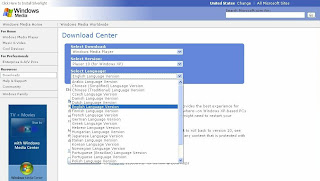
>>Click the image to enlarge
Choose your language... I am prefer English
(d)
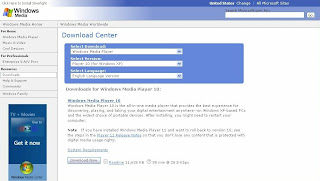
>>Click the image to enlarge
When you are ready... then press the Download Now button. Mini window appears as shown on Step 4.
Step 4
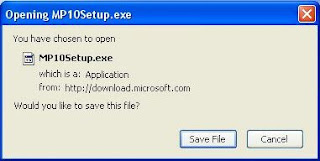
>>Click the image to enlarge
Press the Save File button to continue
Step 5
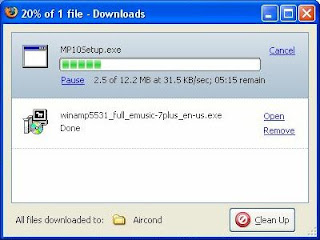
>>Click the image to enlarge
The download will start. The file will be downloaded onto your computer
NEXT... Step 6
Microsoft product screen shot(s) reprinted with permission from Microsoft Corporation




0 comments:
Post a Comment