Step 6
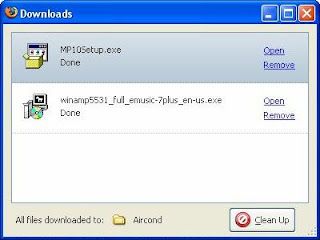
>>Click the image to enlarge
The download is completed and to install the Windows Media Player onto your computer, press the Open button to start the installation process
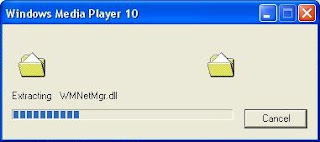
>>Click the image to enlarge
The file will be extracted before installation
Step 7
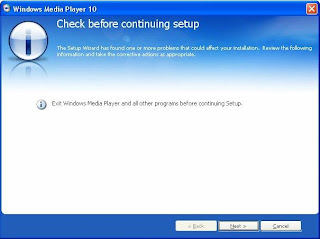
>>Click the image to enlarge
When this window appears, click the Next button
Step 8
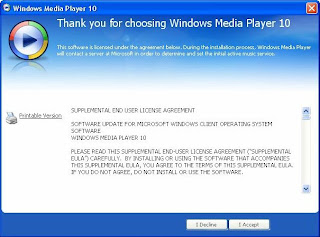
>>Click the image to enlarge
Press the I Accept button to continue
Step 9

>>Click the image to enlarge
When you click on the I Accept button then the actual installation process will start
Step 10
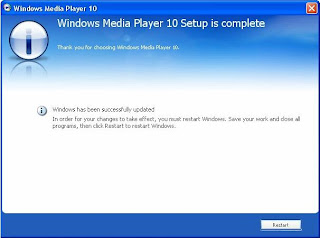
>>Click the image to enlarge
The Windows Media Player installation is completed. You need to restart your computer
END
Microsoft product screen shot(s) reprinted with permission from Microsoft Corporation




0 comments:
Post a Comment